Using Asian Characters in a Visual FoxPro Application
By Margaret Duddy
Multi-international applications are becoming a much more common requirement as businesses extend into the "world economy". Application developers find themselves faced with supporting a variety of languages for a single application, sometimes using a diverse collection of character sets. How to best implement an app for an "offshore" locale is greatly influenced by Localization issues, but integral to the entire process is the ability to display the correct language in whatever interface or reporting system is finally achieved. Asian character sets present unique requirements in this effort, and attempts to use them can sometimes cause unexpected results in Visual Foxpro.
Consider the following scenario:
A Visual Foxpro Developer works for a company that is expanding into an Asian market. The Developer (well to support that expansion effort. Joes research reveals extensive documentation about Localization issues and multi-lingual applications and how to configure Windows XP to make Japanese characters available. MSDN and the Help files in Visual Foxpro discuss the features of double-byte characters and code page requirements in some detail.
Great news Joe is off and running. He reads through the documentation and literature and follows each instruction. He ensures that Japanese is installed in Windows XP and that the "locale" in Windows is set as required. Testing in Word shows that the Japanese characters are indeed available and render correctly. So far, so good.
Joe then creates VFP tables with the correct code page and font so that they are fully compatible with character set and tries to enter Japanese characters. But something seems to be wrong. He cannot get the Japanese characters to store correctly in the VFP tables or display forms and reports. All attempts to enter, insert or import them into the table simply stores "???" instead of the desired Kanji characters.
So what could be wrong? Windows says that the required language is installed. The Windows tools for inserting the Japanese characters are in place and working, and the characters render perfectly in Word and Outlook. The code page and font settings for the tables are correct. Is there magic switch in VFP that needs to be turned on to make all of this work?
Re-reading the literature does not seem to help, and no amount of digging back through MSDN or the VFP help files seems to shed any light on the problem. There is no mention of what to do if the "???" problem is encountered. Joe queries the development community, but the response he receives simply says that he must set the "locale" in Windows to Japanese. But he believes he has already done this, and it doesnt seem to make a difference.
Joe is stumped and, sadly, eventually abandons the use of VFP for the Japanese version of the application.
This is not, unfortunately, an unusual scenario. Many development efforts to use VFP for Asian languages have been aborted because of this specific problem. Since the solution is actually quite simple it is astounding that the details are not made clear in either the documentation freely offered by Microsoft or other authors.
The problem is the result of confusing terminology in Windows XP in the Control Panel/Regional Options, where separate settings have very similar names. While most of the documentation about these settings does correctly describe how to set them, it often fails to clarify that there are several settings of similar name or describe the differences between them in a cohesive manner. The main emphasis is placed on setting the "System Locale" to the Asian language of choice to enable VFP to utilize the characters. But in Windows XP there are at least three separate references to a "locale" in the Regional Options.
Two of these settings are both accessed from the General tab and reference a "locale". The setting for "Your locale (location)", at the top of the "General" tab, and the "System Locale" screen, accessed from the "Set Default" button on the General tab, are easily confused with each other. The problem further compounded by the title of the "Input Locales" tab, also found in Regional Settings. Are you lost yet? No wonder poor Joe got left in the dark.
Once they are set correctly, VFP does a great job of storing and displaying Asian characters. The following is a basic outline of the Windows requirements for Windows XP. In these examples the Japanese language is specified, but the same process applies to other Asian languages, such as Chinese, Vietnamese and Korean.
Windows XP Requirements
- Log into windows with Administrator rights. Admin access is critical. Some options that must be set to enable the use of Asian characters in Visual Foxpro will not be visible under a login that does not have Administrator rights.
- Open the Control Panel
- Open Regional and Language Options.
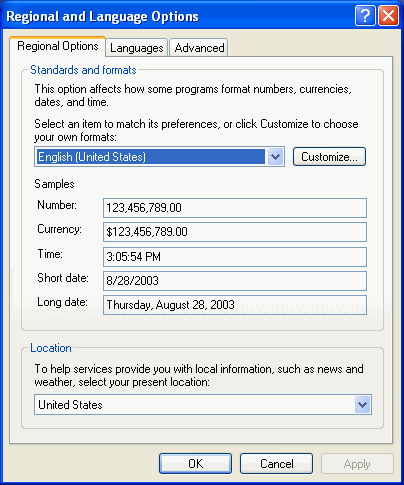
- Click on the "Languages" tab.
- The top section of this page will have a section called "Text Services and Input Languages". In this section, click the "Details" button.
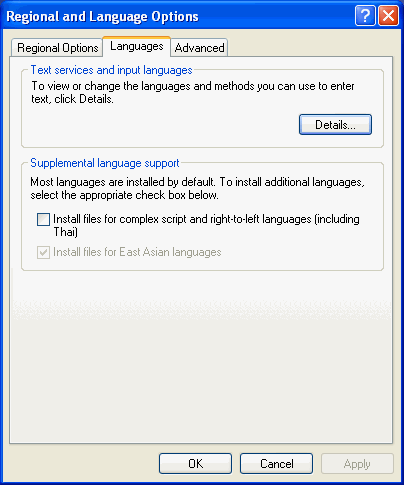
- The "Text Services and Input Languages" window will open. On the "Settings" tab there is a section called "Installed Services". The Asian language you wish to use in VFP must be shown in this section.
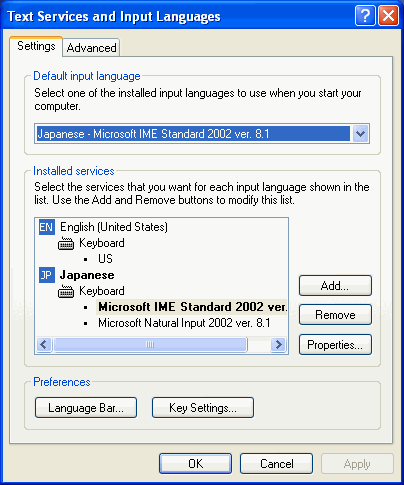
- If the desired language is not shown there, click the "Add" button to install the language into Windows. When the "Add Input Language" opens, select the desired language from the drop-down and click OK. Follow the system prompts as required to complete the language installation. You may need to have the Windows CD available if the required files are not available on your system.
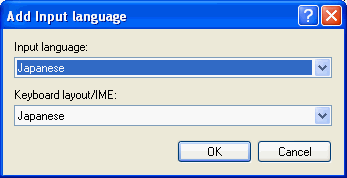
A system restart may be required before the newly installed language is available. If not, click "Apply" then "Ok" to close the "Text Services and Input Languages" window and return to the main window under the "Languages" tab.
If a system restart is required, return to Control Panel / Regional and Language Options after logging back into Windows. Be sure to login as an Administrator.
- Be sure that you have returned to the main window under the Regional and Languages Options tab.
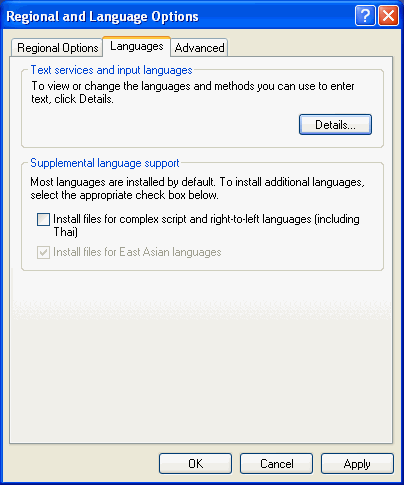
- Click on the "Advanced" tab. If this tab is not visible, then the current login does not have sufficient Administrative rights.
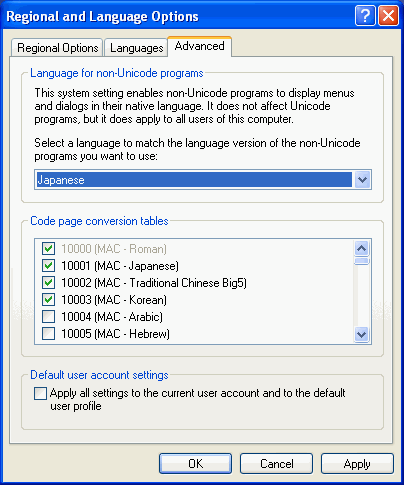
The Advanced tab will display a section at the top called "Language for Non-Unicode Programs". Select the desired Asian language from the drop-down in this section. There should not be any changes required in the Code Page Conversion" section. This is the setting that is required to be able to utilize an Asian character set in VFP.
- Click the "Apply" button (if a different language was selected in the drop-down) to save any changes.
- Click "Ok" to close the Regional and Language Options window. A system restart may be required for these settings to take effect.
- All done!
When these changes have been correctly applied, the Asian language should be available in Windows for all login types. Windows itself and Windows applications will still display in English but the option to embed Asian characters will be available to Word, Outlook, etc. and (magically) Visual Foxpro. A new icon will appear in the System Taskbar that allows users to switch between the installed languages (see the "EN" in the graphic below).
The examples shown here are from Windows XP, but are very similar in Windows Vista and Windows 7.

To change to another language, click on the "EN" (which stands for English) and select the Asian language from the list (here Japanese).
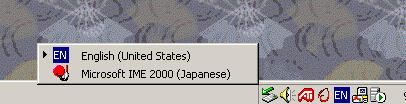
Once the Asian language is selected, a toolbar will appear that provides various tools that can be used for selecting character sets and entering data in various Windows applications (including VFP). This toolbar provides access to Microsofts IME translator and a variety of other features to help support use of the Asian characters. There is ample documentation available from Microsoft about the Language Bar so it will not be discussed in detail here. Note: Windows XP includes an additional option in the selection list above that allows the language toolbar to be turned on or off.
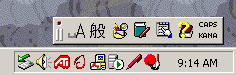
An example of one of these tools is a virtual keyboard where the character set can be selected from the first drop down, and the font from the second drop down. These types of tools can be very handy.
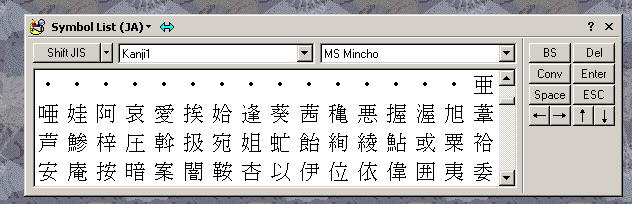
Windows - Watch Out:
After these settings in Windows are completed be aware that Asian characters may appear in a variety of unexpected locations even when English is set as the current "locale" language. For example, on a system where Japanese is installed and set as the language for non-unicode applications, Windows Explorer may show a Japanese character instead of a "\" in path strings even though the overall language in Windows Explorer (for menus, etc.) displays in English. This character usually seems to be interpreted correctly, but can be disconcerting.
Also, please note that the language icon and the toolbar that accompanies it will be available even if the Windows "locale" settings are not sufficiently completed to use Asian characters in Visual Foxpro. Do not rely on the appearance of this icon as an indicator that the settings are correct.
Visual Foxpro Requirements
After the Windows settings are complete, Visual Foxpro will have the ability to correctly store and display Asian characters (in a table, on forms or reports, etc.). Below is a sample of a prototype screen that utilizes Steven Blacks INTL Toolkit to change languages on the fly. In this prototype, some objects were set to switch languages, while others were not.
Here is the screen in English:
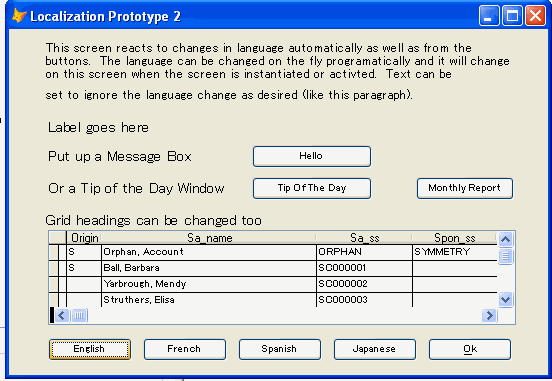
And here is the screen in Japanese:
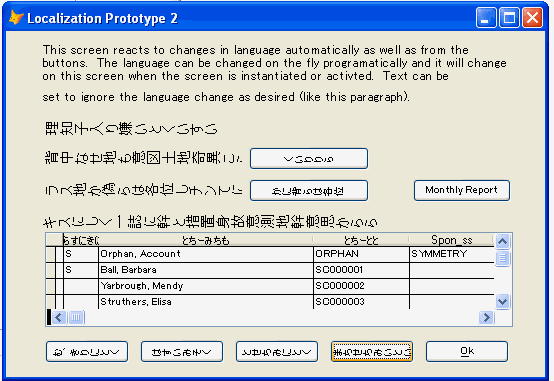
Switching to a different language is triggered by pressing the appropriate language button on the bottom of the screen. Note that the headings on the grid can be changed on the fly as well.
In VFP, there are a few basic requirements that need attention in order to get the characters rendering correctly, and some things to watch out for as well.
Basic - Code Page Requirements:
VFP tables that double-byte characters are to be stored in must have a code page setting that will support the desired character set. The default for VFP is no code page (code page = 0). For Japanese, the code page 1252 has been found to work well and also fully supports English and other "Western" languages.
Basic - Font Requirements:
Any VFP table that will store Asian characters must have a font setting that is capable of correctly displaying the character set. In addition, any fields on forms or reports that will be displaying Asian characters must also be set to a compatible font. A couple of currently available fonts that seems to work well are "Tahoma" or "MS UI Gothic" - they correctly display both Asian and English characters without problem and are either native to Windows or installed when the Asian language is added. In the past the font "Arial Unicode" has also been used with success, but this font may not be available. There are most probably a wide variety of other fonts that will also work for this purpose.
Basic - Field Types:
It should not be necessary to use any special field type in a VFP table that stores Asian characters. Standard character and memo fields easily support the double-byte characters. The main limitation is that double-byte characters use twice as much space as ASCII characters, so the number of characters that can be stored in a single character field is reduced from 255 to 174.
Watch Out - Visual Foxpro Option Settings:
When the language setting under "Language for Non-Unicode Programs" in Windows is changed, some VFP options (under "Tools") may be changed as well. For example, if the Windows setting is Japanese, the setting for the "collating sequence" in VFP will most likely be automatically changed to Japanese as well. If data stored in the VFP table is all in an Asian language this may not be a problem, but it can be a significant issue if data is also stored in English (or another language).
This would not seem to be a problem because the Options settings (under "Tools") in VFP can always be adjusted, right? Wrong. There is a bug in VFP when running on Windows XP or Windows 2K that affects the VFP Options settings when the Windows language setting is changed. In VFP the Options screen is still available and options can be modified as usual. The problem is that the buttons for saving changes are not visible so changes cannot be saved or retained as default settings (!!). This behavior has been observed in multiple versions of VFP (6, 7 and 8) and has been reported to Microsoft. If or when Microsoft will actually address the problem is anyones guess.
As a result, environment settings may need to be managed programmatically in the application. The "collating sequence" setting in the example above is probably best managed in this fashion anyway since the data being stored has the biggest impact on the setting requirements and the setting may need to change regularly.
There may well be other Option settings that are affected after changing the language, so it is wise to be prepared to manage them programmatically wherever possible .
Watch Out - String Functions:
It is important to be careful about the use of string functions when working with different character sets. Not all characters are interpreted in the same way when represented in different languages, so the best practice is to use string functions that support the double-byte character sets. In some cases these functions are interchangeable with the standard string functions, such as AT_C() instead of AT() or SubstrC() instead of Substr(), and some provide additional functionality that can be important. The function IsLeadByte(), for example, can be used to determine whether a string is double-byte or single-byte.
Avoid including dates or currencies as strings in code as well. Date and currency formats may need to be adjusted based on the current language setting in the application. A better practice is to retrieve strings from tables or define them as constants so that output can be programmatically created. This will help ease the maintenance burden for multi-language apps as well.
Watch Out Multiple Asian Languages:
While the author has not experimented with using multiple Asian languages on a single system, it has been reported that Foxpro will not support more than one at any given time. Given the way VFP relies on the Windows settings, it would not be surprising if this were true. If multiple Asian languages are required, and they must run simultaneously on the same system, then VFP may not be the platform to use for the application. Reportedly Access can support this requirement, using SQL Server for data.
Cool - INTL Toolkit:
Keeping the code page and font requirements in mind, Steven Blacks INTL Toolkit may be used to enable the "swapping" of character strings and various message boxes from one language to the other so that parts of a single application can support multiple languages (as shown in the samples above). The basic mechanism for changing the language text presented is handled very well by the INTL toolkit.
Summary
Of course, after the Windows and basic VFP issues have been considered and addressed there is the overall matter of localizing the application to meet the needs of the culture it will be presented to. This is the most important task for a successful implementation and usually by far the most time consuming for any project.
Obviously, localization is a task more easily faced once the foundation level requirement of being able to display the characters for the required language has been accomplished. With a little perseverance in configuring Windows, VFP can certainly be used as the platform to build that application.
 Steven Black
Steven Black